Digital Wallet
Pay without Cash
Make secure purchases with your TOPCU debit card and credit card
wherever Apple Pay®, Google Pay™ , or Samsung Pay® is accepted.
Enroll your TOPCU Debit Visa®, Debit Visa BusinessCard®, or TOPCU Visa® Credit Card, to check out quickly using your mobile device.
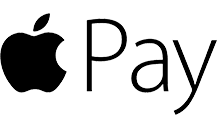

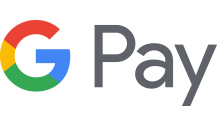
On your iPhone®:
Open Wallet and tap the plus sign. Then simply follow the steps to add a TOPCU debit or credit card.
On your Apple Watch®:
Open the Apple Watch app on your iPhone and choose “Wallet & Apple Pay.” Select “Add credit or debit card,” then follow the on-screen instructions.
On your iPad®:
Go to Settings and choose “Wallet & Apple Pay.” Select “Add credit or debit card,” then follow the on-screen instructions.
Enjoy built-in security
Apple Pay uses a unique, transaction-specific code for each purchase, so retailers never see your debit or credit card number.
On your Android™ phone:
- Install the Google Pay™ app from Google Play™.
- Add your TOPCU debit card and/or credit card.
- You’re now ready to pay in stores, in apps, and online.
On your Android Wear™ smartwatch:
- Open the Google Pay app and tap “Get Started.”
- Set up screen lock.
- Follow the instructions to add your TOPCU debit card and/or credit card. Note that this only adds a card to the Google Pay app on the watch, not the phone.
- Your card will show up on the watch.
- Fitbit Pay is only available on Versa 2, Versa Special Edition, Ionic and Charge 3 Special Edition
- Garmin Pay See com/garminpay for a list of compatible devices
- LG Pay See com/lg-pay/faq for a list of compatible devices
A simpler safer way to pay
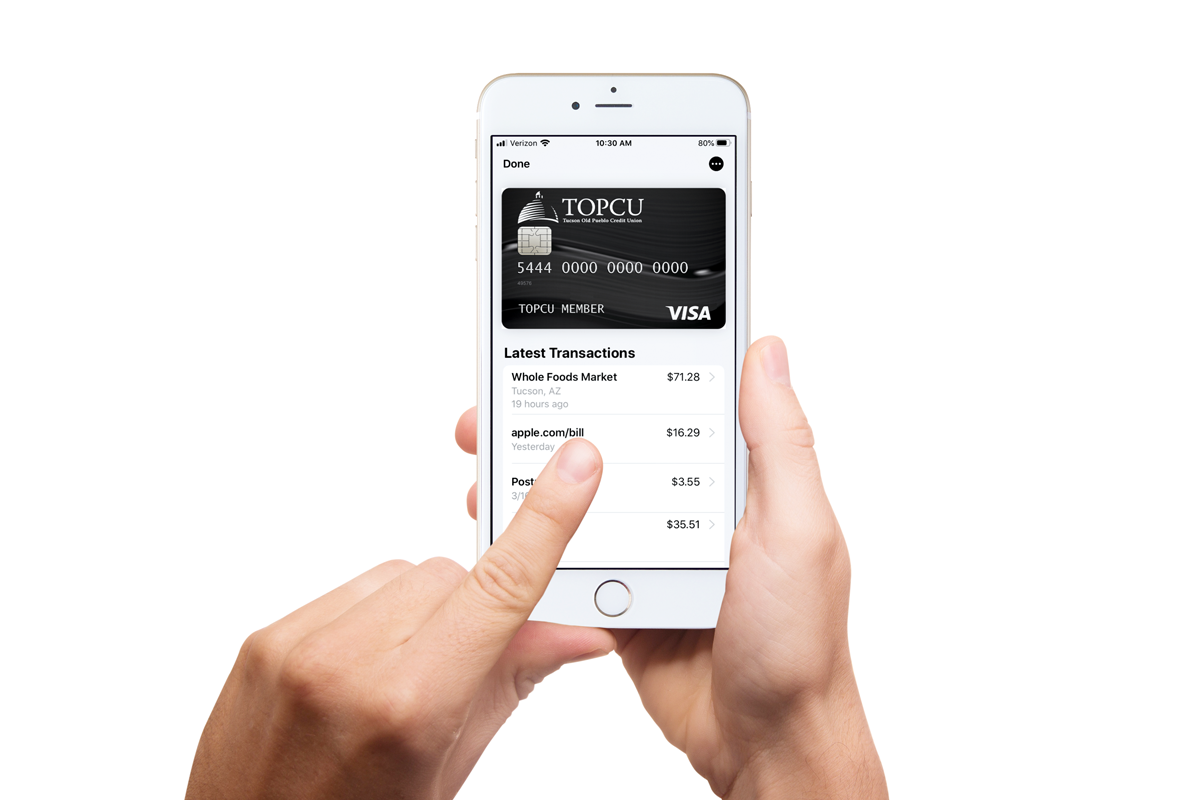
Follow the instructions for your device.
2. Make a purchase
Look for a contactless symbol at a participating merchant’s payment terminal. Open your digital payment app and simply place your device in front of the terminal’s scanner to complete a purchase.
3. Enjoy easier shopping
With digital payments, you can even make fast purchases within participating mobile apps.
DIGITAL WALLET FAQ
What is tokenization?
Tokenization is the process of replacing a card number with a unique alternate card number, or “token.” Tokens can be used for mobile point-of-sale transactions or in-app purchases. A token is a numeric value that acts as a substitute for a card number, enabling each eligible device to have a unique token.
APPLE PAY, GOOGLE PAY, SAMSUNG PAY, FITBIT PAY, GARMIN PAY AND LG PAY
How Does it work?
What if my physical card is lost or stolen?
What happens when I am reissued a new card?
Can I have more than one card in my Wallet?
Can my card be loaded into more than one device?
Can I remove cards stored on my devices?
Is there a fee for this service?
Which digital wallet should I use?
www.topcu.org for additional information on compatibility requirements.
• Apple Pay works with any iPhone 6 or newer
• Google Pay works with most Android devices running Android 5.0 Lollipop or newer
• Samsung Pay works on Galaxy S6 devices or newer, as well as Galaxy Note5 phones and newer.
• Fitbit Pay is only available on Versa 2, Versa Special Edition, Ionic and Charge 3 Special Edition
• Garmin Pay See garmin.com/garminpay for a list of compatible devices
• LG Pay See lg.com/lg-pay/faq for a list of compatible devices
What if I am unable to activate my cards in the Digital Wallet?
Apple, the Apple logo, iPhone and iPad are trademarks of Apple Inc., registered in the U.S. and other countries. Apple Pay and Touch ID are trademarks of Apple Inc.
Google Pay is a trademark of Google LLC. Android, Google Pay, and the Google Logo are trademarks of Google LLC.
Samsung, Samsung Pay, Galaxy S (and other device names) and Samsung Knox are trademarks or registered trademarks of Samsung Electronics Co., Ltd. Other company and product names mentioned may be trademarks of their respective owners. Screen images are simulated; actual appearance may vary. Samsung Pay is available on select Samsung devices.
