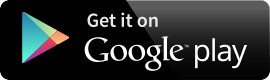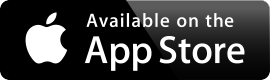Welcome to: A better Digital Banking Experience!
You’ve asked for it. We’re delivering it. We’re excited to bring you newly enhanced online and mobile banking experience that makes banking with TOPCU better than ever.
Deposit Checks
Bill Pay
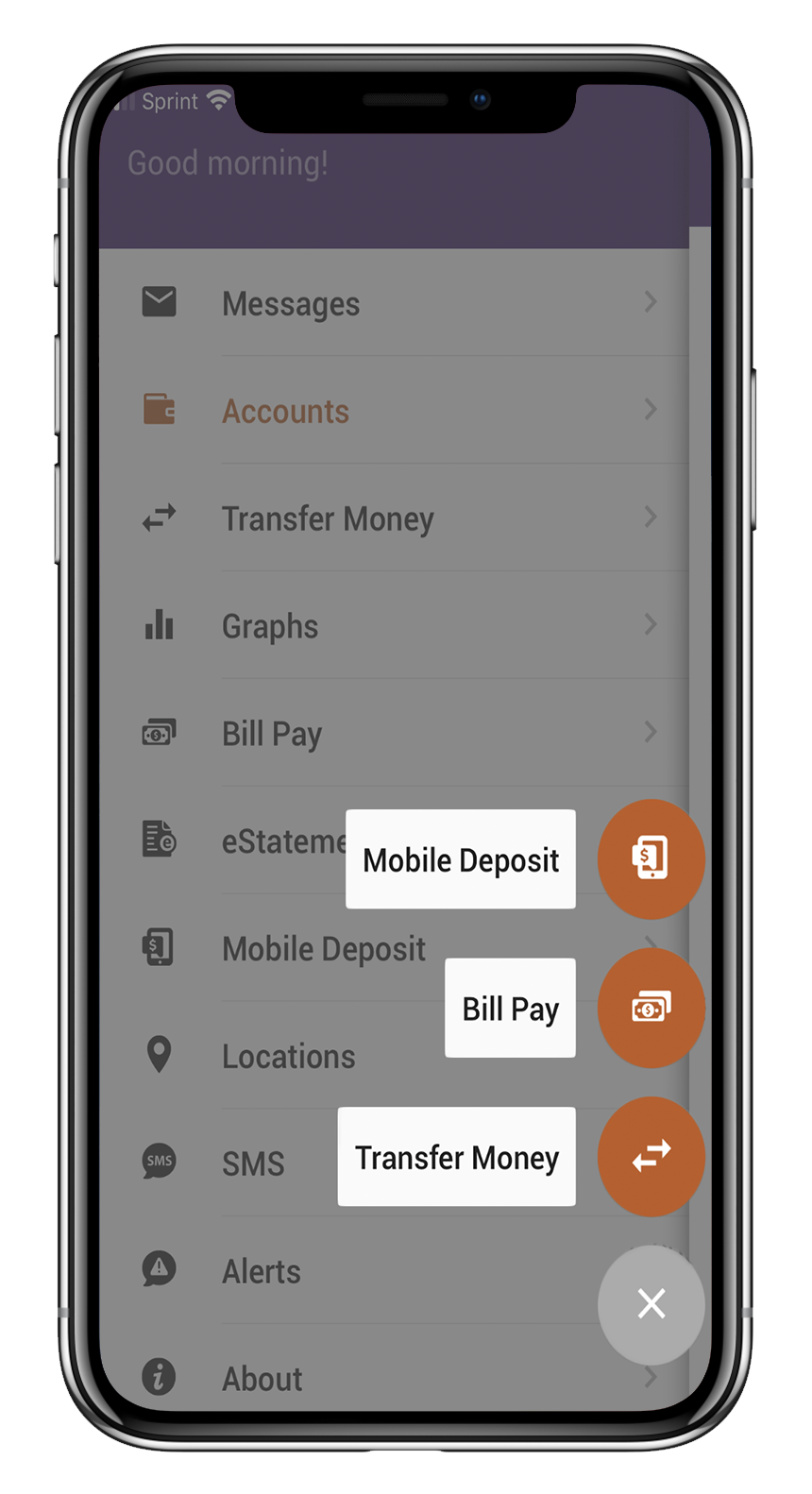
Alerts
E-Statements
Even more great benefits of our enhanced digital banking experience:
- Free: Our mobile app and online banking are always free*
- Account Summary Made Better: Current and Available Balances, Lines of Credit, Payment Due Dates, and more showing right from the home screen
- View eStatements
- Update personal information
Online & Mobile Banking FAQ
How do I change my password?
Home Banking Website –
- Log into home banking at www.topcu.org
- Click on “Settings” tab at top of account profile
- Click on “Personal” button within settings sub menu
- Scroll towards the bottom to “Modify Login Information” section
- In the “TOPCU Online Banking Password” section, enter your current password, then your new password in the next 2 fields, and submit to update your password
Mobile Banking Application-
- On the login screen, select “Reset Password” on bottom left of screen
- One the next screen that pops up, enter in your home banking or mobile banking username and your current email address
- A 7-digit enrollment access code will be sent to your email address that will expire in 1 hour of being sent
- Use the access code to proceed with resetting your password
- On the next screen, enter in your new password and select register to update your password
Mobile Deposit
1. On your mobile device, click “Mobile Deposit”
2. Choose which Account you want to deposit your check into.
3. You will need to manually enter the dollar amount of the check.
4. Endorse the back of the check with signature and clearly print “For Mobile Deposit Only at TOPCU”
5. Tap the “Front of Check” button to take a photo of the front of your check
- Follow the on screen instructions for taking a photo of the front of your check
6. Tap the “Back of Check” button to take a photo of the back of your check
- Follow the on screen instructions for taking a photo of the back of your check
7. Press Submit
Notice: There is a $1,500.00 Daily limit, anything over $1,500.00 in one day will be rejected.
There is a $5,000.00 daily limit for a commercial, any thing over $5,000.00 in one day will be rejected.
Click here for more info on mobile deposit.
Enroll and Access Multiple Accounts
Click Here for more information on Enrolling !
Enroll in Bill Pay
Click the Bill Pay tab
- Choose which account you want to link Bill Pay to
- Click Enroll in Bill Pay
Click Here for more information on Enrolling and Bill Pay!
How does digital wallet work?
What if my physical card is lost or stolen?
Contact TOPCU as soon as possible.
Can my card be loaded into more than one device?
Is there a fee for this service?
What if I am unable to activate my cards in the Digital Wallet?
Apple, the Apple logo, iPhone and iPad are trademarks of Apple Inc., registered in the U.S. and other countries. Apple Pay and Touch ID are trademarks of Apple Inc.
Google Pay is a trademark of Google LLC. Android, Google Pay, and the Google Logo are trademarks of Google LLC.
Samsung, Samsung Pay, Galaxy S (and other device names) and Samsung Knox are trademarks or registered trademarks of Samsung Electronics Co., Ltd. Other company and product names mentioned may be trademarks of their respective owners. Screen images are simulated; actual appearance may vary. Samsung Pay is available on select Samsung devices.